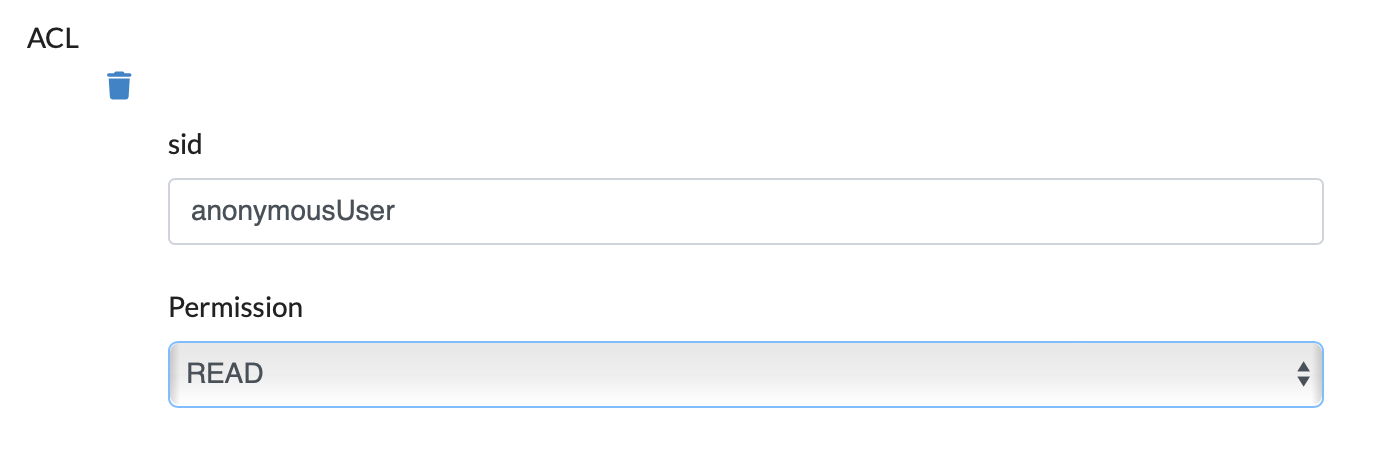Ingest Metadata Document
To ingest a metadata document, first the schema to which it corresponds need to be registered in the Metadata Repository. Ingest can be done either using the GUI or using the command line.
GUI Method
Using the example of the schema document “pp18_file_schema.json” in the Ingest Schema section, the following metadata document BCR-425_cert.json which corresponds to the schema is ingested here.
{
"links": {
"self": "https://zenodo.org/api/files/2e8ca55b-dfe8-45fd-93a1-d79d5500528f/BCR-425_cert.pdf"
},
"checksum": "md5:6353de153830c0a28b3ffafedf59ec23",
"bucket": "2e8ca55b-dfe8-45fd-93a1-d79d5500528f",
"key": "BCR-425_cert.pdf",
"type": "pdf",
"size": 37659
}
-
Open the homepage of the NFDI-MatWerk Metadata Repository by clicking on the Open Button on the box titled NFDI-MatWerk Metadata Repository. Hover the mouse pointer over the box to make the Open button to appear.
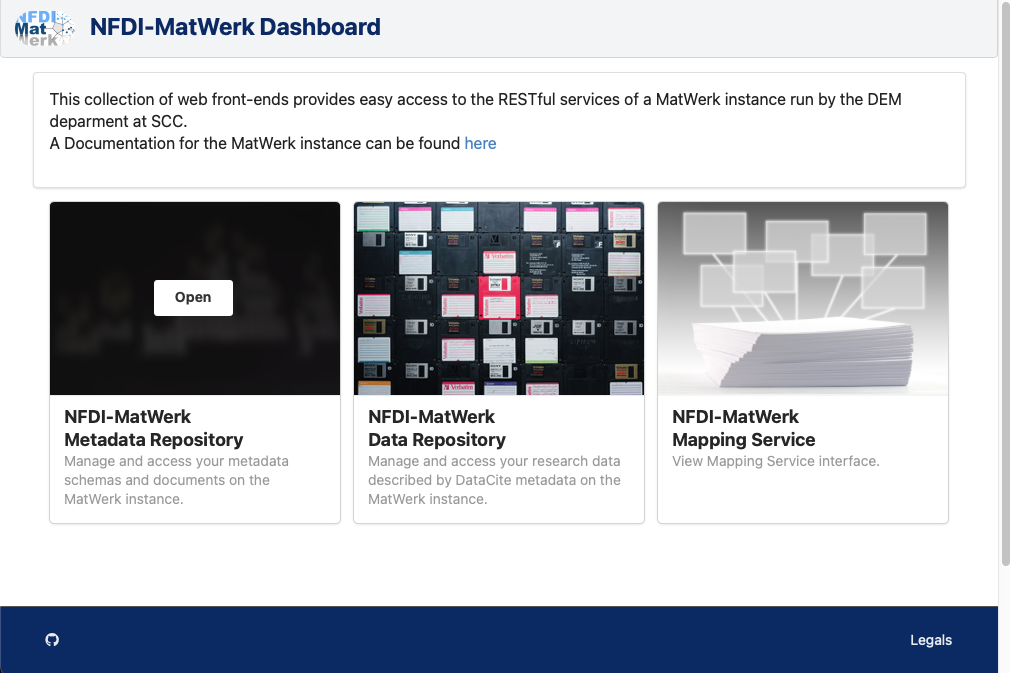
-
The homepage of the NFDI-MatWerk Metadata Repository with all the publically available metadata schemas becomes visible. The repository hosts both schemas and metadata documents. By default, the Schema Management tab is opened, which lists the available metadata schemas. Select the Metadata Management tab next to it to ingest metadata documents.
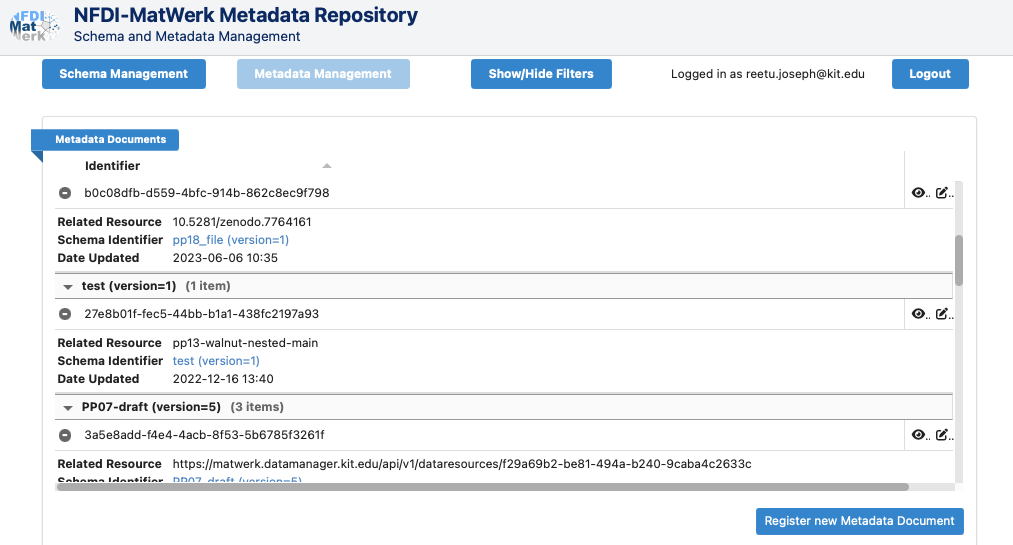
-
Click on the blue Register new Metadata Document button on the bottom right of the Metadata Management tab to open the new Create Metadata window shown below. Fill in the required fields. The URL or internal link (from the NFDI-MatWerk Data Repository) of the data file whose metadata is contained in the metadata document should be given in the “Related Resource” Field. Similarly the type of this identifier, either URL or INTERNAL can be selected in the “Related Resource Identifier Type” Field. Select the schema to which the metadata document corresponds to in the “Schema Identifier” field. The “Schema Version” is automatically selected as the latest version of the selected schema, if an older version is not explicitly selected.
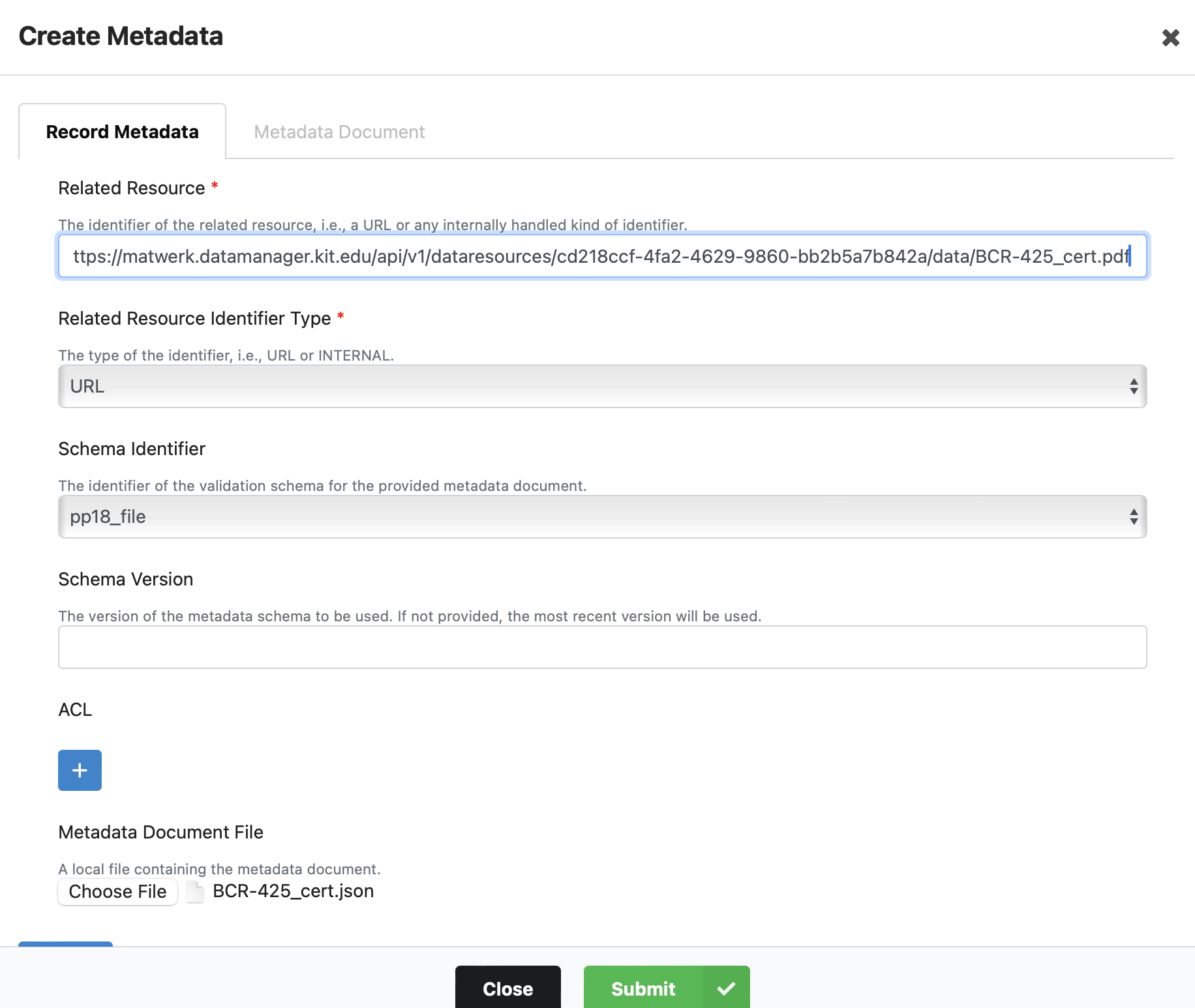
-
After the document has been validated by clicking on the blue Validate button, it can be submitted by clicking the green Submit button. After it passes the check by MetaStore the record can be seen under the record listings.
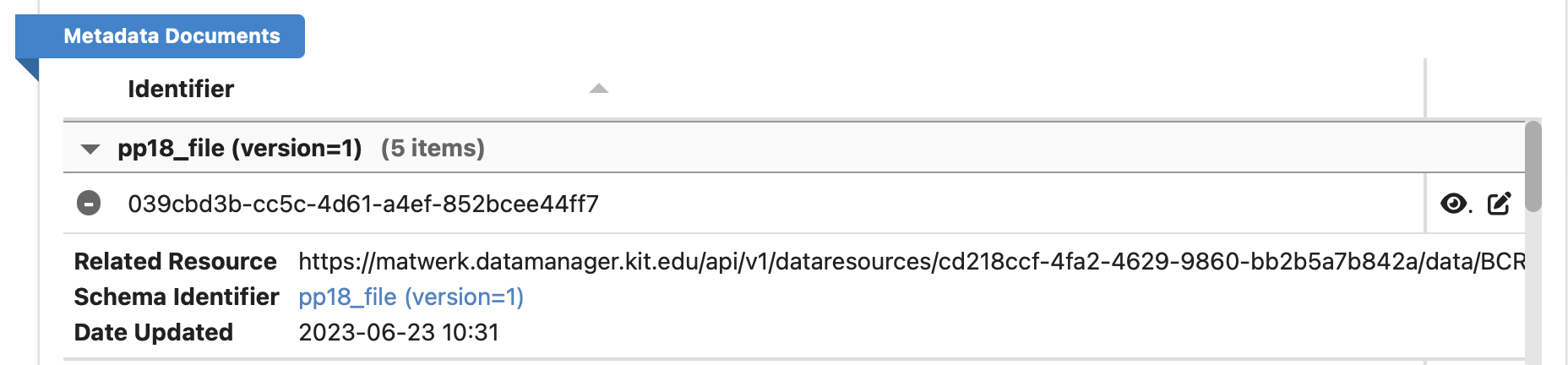
Publish Metadata Document
To publish a metadata document to make it available to the public, the ACL must be changed accordingly. Use the edit button to the far right of the metadata record listing. The ACL must have a user called anonymousUser and the rights for this user must be set to READ. In no case, the anonymousUser should be assigned higher rights. How ACLs can be set can be found here